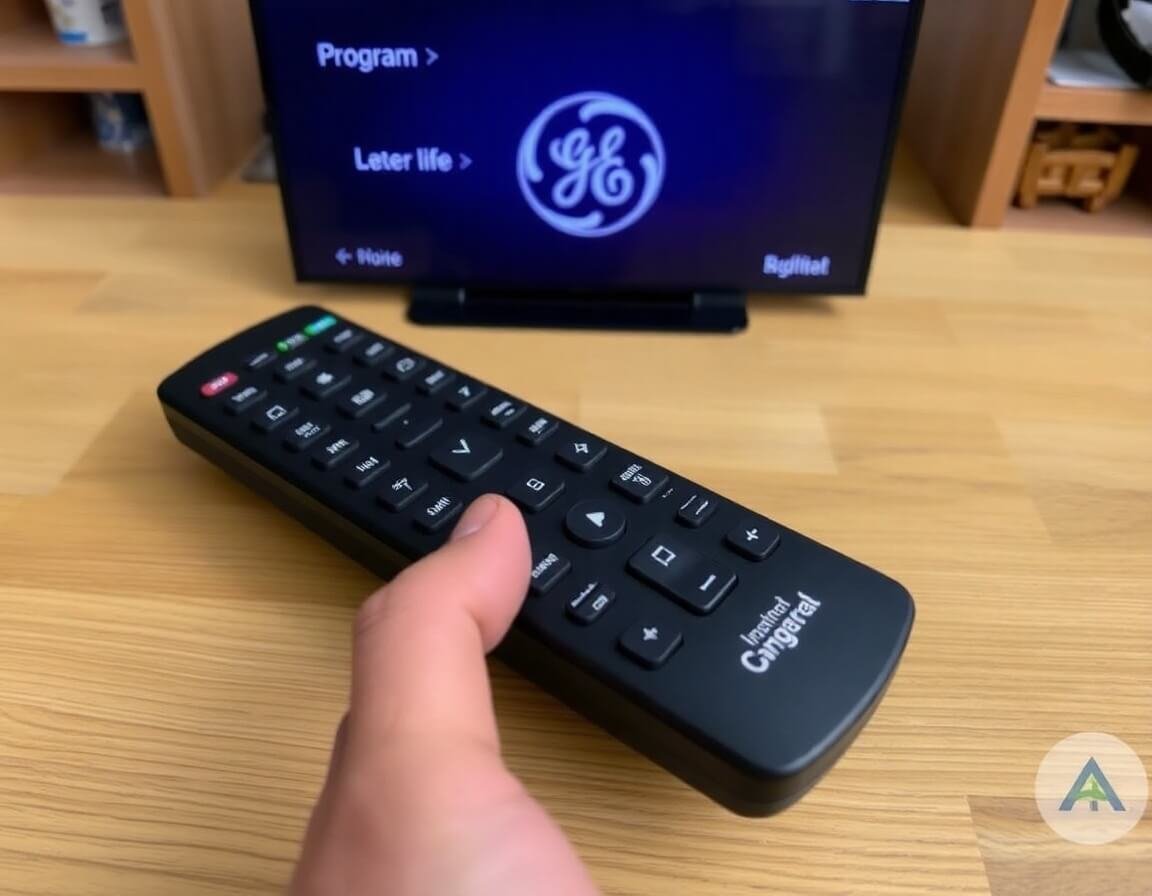A GE Universal Remote is a convenient device that allows you to control multiple electronic devices, such as your TV, DVD player, cable box, or even your sound system, all with one remote. Setting up a GE Universal Remote can initially seem intimidating, but with a few simple steps, you can easily program it to work with your devices. This guide will walk you through programming your GE Universal Remote, provide troubleshooting tips, and answer common questions to ensure a smooth setup.
Why Use a GE Universal Remote?
Before diving into the programming process, it’s worth understanding why you might want to use a GE Universal Remote in the first place. Here are a few reasons:
- Convenience: Instead of juggling multiple remotes, you can control all your devices with one universal remote.
- Compatibility: GE Universal Remotes work with thousands of TV brands, streaming devices, and other electronics.
- Cost-effective: Replacing a broken remote with a GE Universal Remote is typically cheaper than purchasing a brand-new remote for each device.
- Simplicity: GE Universal Remotes are designed to be easy to set up, even for beginners.
Now that you understand the benefits let’s move on to the programming process.
How to Program a GE Universal Remote
Programming your GE Universal Remote involves syncing it with the device you want to control. Depending on the type of device and the remote model, you can use several methods. The most common methods include Auto Search, Manual Code Entry, and Code Search.
Method 1: Programming Using the Auto Search Method
This is the easiest and most automatic way to program a GE Universal Remote.
- Turn on the device you want to control (such as your TV, DVD player, or sound system).
- Press and hold the “Setup” button on the remote until the red indicator light turns on and stays on.
- Release the “Setup” button. The red indicator light will remain on.
- Press and release the device button (TV, DVD, AUX, etc.) corresponding to your programming device. The red indicator will blink and turn off.
- Press and release the “Power” button on the remote. The red indicator will blink and then turn off again.
- Press the “Play” button on the remote. The remote will send signals to the device for the correct code.
- Wait for the device to turn off. This may take a few minutes, but the red indicator will blink and turn off when it happens. If the device does not turn off after a while, press the “Rewind” button, and the remote will continue searching.
- Once the device turns off, press “Enter” to store the code. The red indicator light will blink and then turn off.
Your GE Universal Remote is now programmed and should be able to control the device.
Method 2: Programming Using Manual Code Entry
You can use manual code entry if you know the code for the device you’re trying to control. This method is faster than the auto-search method and guarantees that the correct code will be used.
- Turn on the device you want to program.
- Press and hold the “Setup” button on the remote until the red indicator light turns on and stays on.
- Release the “Setup” button. The red indicator light will remain on.
- Press and release the device button (TV, DVD, etc.). The red indicator will blink and turn off.
- Enter the 4-digit code for your device using the number buttons on the remote. These codes can be found in the instruction manual or the GE website. If the code is correct, the red indicator will blink once and then turn off.
- Test the remote by pressing the “Power” button. If the device turns off, you’ve successfully programmed the remote.
Method 3: Programming Using the Code Search Method
If you don’t know the code for your device and the Auto Search method doesn’t work, you can use the Code Search method to find the correct code.
- Turn on the device you want to control.
- Press and hold the “Setup” button on the remote until the red indicator light turns on and stays on.
- Release the “Setup” button. The red indicator light will remain on.
- Press and release the device button (TV, DVD, etc.). The red indicator will blink and turn off.
- Press and release the “Power” button on the remote.
- Wait for the red indicator to blink and then stay on. This means the remote is now searching for the correct code for your device.
- Press the “Enter” button. The search process will stop once the device turns off, and the code will be stored in the remote.
Troubleshooting GE Universal Remote Programming
Sometimes, things aren’t as planned when programing your GE Universal Remote. Here are a few troubleshooting tips to help resolve common issues:
- The device doesn’t turn off: Double-check that the device is powered on before starting the programming process. Also, ensure you’re using the correct device button on the remote (TV, DVD, etc.).
- Remote doesn’t respond: Replace the batteries in the remote if it doesn’t react to your inputs. Also, ensure you’re pointing the remote directly at the device during programming.
- After programming, the remote doesn’t work: Verify that the correct code was entered by following the manual code entry method again. Try the Auto Search or Code Search methods if the device doesn’t respond to the remote.
What to Do If Your GE Universal Remote Isn’t Working
If you’ve followed the steps and your GE Universal Remote still isn’t working, consider these additional tips:
- Check the batteries: Ensure that the batteries in the remote are fresh and properly installed. Weak or dead batteries can cause issues with the programming process.
- Reprogram the remote: Sometimes, the remote may need to be reset or reprogrammed. Follow the setup steps again from scratch.
- Test the device manually: Make sure the device you are programming is working correctly. If it isn’t responding to its remote, you may need to troubleshoot the device first.
- Contact customer support: If you’ve tried all the above steps and your remote still doesn’t work, contact GE customer support for assistance.
FAQs About Programming a GE Universal Remote
- How Do I Find the Code for My Device?
The code for your device can typically be found in the GE Universal Remote’s user manual. If you don’t have the manual, visit the GE website or use an online code lookup tool.
- Can I Program a GE Universal Remote to Control Multiple Devices?
Yes, GE Universal Remotes are designed to control multiple devices. To program each device individually, follow the steps, selecting the appropriate device button (TV, DVD, etc.) for each.
- What if the Remote Is Not Responding After Programming?
If the remote doesn’t respond after programming, try reprogramming it with the Auto Search or Code Search method. If the issue persists, check the batteries and ensure they are installed correctly.
- How Do I Reset a GE Universal Remote?
To reset the GE Universal Remote, press and hold the “Setup” button until the red indicator stays on, then press and release the “Reset” button. Follow the on-screen prompts to reset the remote to factory settings.
- Can I Use a GE Universal Remote with a Smart TV?
Yes, GE Universal Remotes are compatible with many Smart TV models. To ensure the correct code is used, you may need to follow the manual code entry method.
Conclusion
Programming your GE Universal Remote is a simple process that can save you time, money, and hassle when trying to control multiple devices. Whether you use the Auto Search, Manual Code Entry, or Code Search method, the key to success is following the steps carefully and ensuring the remote is programmed correctly. By following this guide, you should quickly set up your GE Universal Remote and enjoy the convenience of controlling all your devices with a single remote.
If you run into any issues, remember that troubleshooting steps are available, and you can always consult the user manual or contact customer support for further assistance. With patience and the proper instructions, your GE Universal Remote can be a valuable tool for streamlining your entertainment experience.
you may also read: Understanding WMI Provider Host: What It Is and How It Works